FAQ
This page is intended for those who want to build their own arcade machine or classic game controllers. If you're planning to restore an existing arcade cabinet, please take a look at the topic restoration.
There are a dizzying variety of skills, disciplines, methods, materials, and resources involved in this hobby. This FAQ is intended to provide a a general overview of basic topics and common terms for newcomers to the arcade and emulation community. It is designed to be a starting point for choosing useful search terms and asking better/more effective questions in the BYOAC Forums.
The original FAQ written in 2003 by CitznFish is available via the Internet Wayback Machine at http://web.archive.org/web/20081006130304/http://www.arcade-at-home.com/mame_faq.html
Contents
Cabinet Basics
Main article Basics.
Arcade cabinets (often shortened to 'cabs') are gaming machines that include the screen to display the game, controls to play the game and the computer hardware that runs the game.
Types of cabs
Main article Arcade Cabinet.
Arcade cabinets come in various shapes and sizes. Commercially build and operated cabinets are often build to play a single game and are therefore created to match the target audience or recreate the atmosphere of the game.
Standing
A standing cabinet is the most common cabinet in North America and Europe. Players stand in front of the machine while playing the game.
- Regular, the iconic, archetype, arcade cabinet. The monitor is usually above waist height with the marquee overhanging.
- Cabaret, a slightly smaller version of the regular cabinet.
- Low-boy, a standup cabinet where the marquee is in the same plane as the monitor making the cabinet much lower, hence the name.
- Pedestal, a arcade where the screen is not part of the arcade setup. The monitor could be a TV or projection attached to a wall.
- Showcase, a setup where the screen is in a separate housing as the control panel but still visually part of one setup. Setups like this usually feature a large screen positioned in such way that onlookers may view the action. The 'showcase' may both refer to the player being able to showcase his or her gaming skill as to the elaborate arcade setup itself.
Seated
Seated cabinets come in two distinct categories; arcade cabinets intended to sit at for easier long play sessions or themed cabinets that involve an activity where sitting down mimics the action of the game (such as driving a car).
- Candy, the most common cabinet in Japan. The cabinets are often made of hard plastic- the shiny plastic appearance owes them the name 'candy cabinets'. These cabinets are quite similar to standup cabinets except that they are lower and have and often have a larger control panel surface.
- Cocktail, the most common sit-down type in North America. An arcade that much resembles a table with the screen embedded in the table surface. The surface is made of hardened glass so people can place their drinks.
- Cockpit, an arcade that mimics the cockpit of a racecar, fighterplane or spacecraft. The controls are often matched to the type of vehicle portrayed- such as a steering wheel, pedals, gear shifter and flight yoke.
- Ride-on, similar to the cockpit arcade, a ride-on often is build specific to the activity of the game(s) played. Ride-on cabinets may feature a motorbike or jetski seat but also less obvious vehicles such as a miningcart.
Small
Another category of cabinets are the small size cabinets.
- Mini, a small version of a cabinet resized to suit play for children.
- Bartop, a portable cabinet that can be placed on top of a table (or as the name suggests, on the bartop in a pub or diner).
- Micro, micro cabinets are extremely scaled down cabinets. Building a functioning micro cabinet provides experiences cabinet builders a new challenge. Micro cabinets provide a eye catching model for display.
Other
Some arcade cabinets are built for a single gametype or purpose.
- Digital Pinball Table, a digital pinball machine is designed to look and act like an actual pinball machine with the ball(s), lighting, playfield and backglass replaced by monitors and pinball simulation software. See also: Pinball.
Parts of a cabinet
Main article Arcade_Cabinet#Anatomy_of_a_cabinet.
Arcade cabinets vary in size and complexity but they generally comprise the same basic features as shown on this diagram.
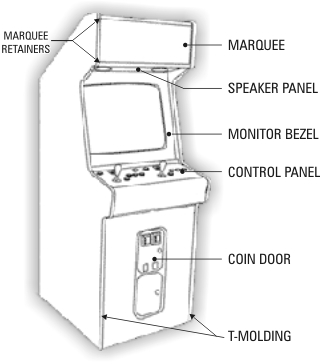
Building your own Arcade
Main article Building.
What type of build meets my needs?
One common pitfall of arcade building is trying to build a cab to "play everything" and ending up with a monster of a control panel often nicknamed a frankenpanel by the community. Consider what you want to achieve and what your limitations are before starting to build.
- Start by considering where you want to put/use the cab. Measure the doorways so you can actually move the arcade from the place of construction to the gameroom. Consider what type of cab (upright, sitdown, cocktail, bartop, etc.) will fit your circumstances. Consider possible reflections of windows/lamps on the monitor and power outlet availability.
- Make a list of the games, emulators, and front end you want to use. This list should include any "can't live without" games and will help you choose a suitable computer.
- Consider the number of simultaneous players you want to support. Keep in mind that more players means adapting your control panel; the more controls the more room you'll need (space might be an issue). If you plan to support more than 2 players, make sure all players have a good view of the screen. Also more players probably means a bigger budget- keep in mind that there are alternatives like using USB joypads for letting other players join in or using a 2-player version of a 4-player game like Gauntlet, TMNT, or X-Men.
- Figure out what kind/quantity of controls you'll need to support the games and emulators on your list. Go through the list to determine what controls you will need. Joysticks come in many variants such as 4-way, 8-way, and analog. Some games or consoles require analog controls. Keep in mind that some controls can be used as alternative: for example a trackball might also work as a spinner or mouse. A spinner might also work as a steering wheel. Note that reusing controls is also subject to personal preference and is an often discussed subject within the community.
- What computer you do want/need to use. Newer games means a newer computer. If you already have a computer you plan to use, try some emulators on it to see what games it is capable of running - cross check this with the games you want to play.
- That will lead you to what emulators and other software like front-ends you want/need. Emulators are programs that can make the computer act as a (retro)gaming system such as an arcade machine or game consoles. Do you want the players to be able to switch games? There are many programs where players can select and start games (this kind of software programs are known as front-ends. Configuring the computer to run old games is also part of the hobby!
- Choose your encoder. The encoder is a specialized piece of electronics that connects the controls to the computer. There are several vendors that sell encoders, it is also possible to create your own by hacking a keyboard or gamepad. It is usually much easier to buy an encoder from a vendor instead. A few things to keep in mind when selecting an encoder such as the number of supported inputs (how many buttons can you connect) support for analogue devices (trackball, spinner etc.).
- What is the artwork/theme/design you want to use? Picking the artwork or theme early may help you selecting the colors of the buttons or t-molding. It may also affect the way you want to arrange the buttons on the controlpanel or the size of the marquee.
- Arrange the controls on the control panel. It is highly encouraged to create a test mockup out of cardboard to test the layout. This enables you to "feel" if the controls are in the right place and the controlpanel is comfortable to play.
- Select a monitor. What kind of monitor do you plan to use? Consider that the size may affect the dimensions of the cabinet. Keep in mind that many arcade games have the monitor in portrait mode (while these are still playable on a landscape oriented monitor, the games will often be scaled down). Some emulators can use special effects (shaders) to simulate the appearance of an old CRT monitor on LCD (flat panel) monitors, this usually requires a decent videocard.
- Design the rest of the cab around the monitor and control panel. The control panel and monitor often dictate the required dimensions for the rest of the cabinet. Keep also in mind the considerations at point 1 in this list!
There are many more topics to explore such as rotating monitors, swappable control panels, and modular control panels. This list is by no means complete but it should provide a solid foundation for you to start designing your own cab!
What is the difference between an original arcade cab and a MAME cab?
What is JAMMA/JAMMA+?
JAMMA is a wiring standard developed in 1985 by Japan Amusement Machine and Marketing Association, Inc.
It allows you to easily change between JAMMA compatible game boards without re-wiring the cabinet.
The JAMMA standard uses a 56-pin edge connector on the board with inputs and outputs common to most video games.
These include:
- Power inputs (5v and 12v)
- Inputs for two players (each player has a joystick, three action buttons and one start button)
- Analog RGB video output with negative composite sync
- Mono sound output
- Inputs for coin, service, test, and tilt
JAMMA Games that have more than 3 action buttons, more than 2 players, or different control types use the JAMMA+ standard.
What type of wood to use?
MDF
Plywood
MDO
What tools do I need?
-- Drill
-- Forstner bits, spade bits, holesaw
-- Jigsaw
-- Circular saw / sawboard
-- Tablesaw
-- Router
-- Dremel
-- L-square
Controls
Joysticks
-- 2/4/8-way
-- switchable, auto-switch
-- Analog
-- 49-way
Buttons
-- 3 terminal buttons (NO, NC, COM)
-- 2 terminal buttons
-- Leaf buttons
Trackballs
Spinners
Other specialized controls
Yokes, steering wheels, trigger stick, rotary joysticks, light guns, etc.
USB gamepads/controllers
Mounting options
-- Mounting plate
-- Top-mount
-- Under-mount (non-recessed)
-- Under-mount (recessed)
-- Carriage bolts
-- Threaded inserts
-- Support blocks
Encoders
What is an encoder?
What ports do they use?
USB
PS/2
What type of encoder(s) do I need?
(keyboard, gamepad, optical, combination/hybrid?)
How many encoder inputs do I need for my control panel?
Basic wiring
Quick disconnect sizes
Most microswitches use 0.187" QDs. (4.8 mm)
Some use 0.250" QDs. (6 mm)
Most two tab buttons (Sanwa, Seimitsu, Goldleaf, etc.) and leaf switches use 0.110" QDs. (2.8 mm)
Soldering
Commonly used AWG sizes
Most control panels use between 20AWG and 30AWG wire to connect controls.
22AWG stranded wire is a popular choice -- small enough to work with fairly easily, big enough for solid crimp connections and carrying current for many LED setups.
How do I wire microswitches to an encoder?
Diagram or picture showing three microswitches wired to an encoder and a daisy-chain ground.
LED Lighting
Most arcade LEDs are designed to run on either 5v or 12v circuits.
You can use 12v LEDs powered by 5v for extremely-low power consumption -- commonly used for standalone USB control panels to avoid the use of a second cable for LED power.
Single color buttons
These are lit by a single-color LED.
RGB buttons
Can be hard-wired to operate like single color buttons, but the most common way to use these LEDs is with a controller.
These LEDs have 4 wires: Operating voltage (yellow wire), red ground, green ground, and blue ground
LED controllers
Displays (Arcade CRT/Computer CRT/LCD/LED)
Differences: pros/cons
Types of connections
(composite, component, arcade, VGA, DVI, HDMI)
Input lag (Not response time)
Software
Emulators
(MAME, console emulators, pinball, flash games)
What is an emulator?
A software program that duplicates the hardware, firmware/software, and gameplay of an older game system.
What is a ROM?
For the original games - Read Only Memory chip(s) on the game board/cartridge that holds the program code for a game/game system. For emulators - .ZIP file(s) containing a dump of the game/game system code.
What are the different "flavors" of MAME?
MAME - The command line program that the other variants are based on. MAME32, MAMEUI, or MAMEUIFX - Graphic User Interface (GUI) versions of MAME.
Why won't this ROM work with the newer version of that emulator?
The game may not be fully functional yet. (Encryption issues, driver problems, incomplete ROM dumps, etc.) There may be a more accurate "dump" of that game's ROM used by the newer emulator -- emulator and ROM versions must be compatible. You may also need other driver files or a .CHD (Compressed Hunks of Data) hard drive image.
How can I tell if my ROMs and emulator are compatible?
Use clrmamepro http://mamedev.emulab.it/clrmamepro/ or your emulator's "Audit" function (if available) to check the version and filenames of ROMs compared to your emulator program version.
Front end
Other useful software
(Joy2key, DrVenture's controller remap?, AHK?, mrotate?)
Forum tips for asking questions that get good/faster answers:
- Search first, somebody else has probably encountered this problem before -- don't ask people to retype the same old answers to the same old questions.
- Take your time editing the post so it is specific, clear, and easy to read.
- Whenever possible, include decent pics/screencaps/diagrams.
- Include software/OS versions if applicable.
- Include your location when asking about parts/vendors or electrical wiring. (different countries use different wire colors and/or voltages)