Difference between revisions of "FAQ"
(→Differences: pros/cons) |
(→Displays) |
||
| Line 247: | Line 247: | ||
CRT stands for [http://en.wikipedia.org/wiki/Cathode_ray_tube Cathode Ray Tube] and works by sending beams of electrons to a fluoricent screen. CRT displays in the consumer markets are becomming less and less common in favour of [http://en.wikipedia.org/wiki/Flatscreen flatscreen displays]. Flatscreen displays are in LCD, LED or OLED variants each with their own strenght and weaknesses but are generally categorised by availability and pricepoint. | CRT stands for [http://en.wikipedia.org/wiki/Cathode_ray_tube Cathode Ray Tube] and works by sending beams of electrons to a fluoricent screen. CRT displays in the consumer markets are becomming less and less common in favour of [http://en.wikipedia.org/wiki/Flatscreen flatscreen displays]. Flatscreen displays are in LCD, LED or OLED variants each with their own strenght and weaknesses but are generally categorised by availability and pricepoint. | ||
A small number of arcade cabinets used speciality displays such as backscreen projection. | A small number of arcade cabinets used speciality displays such as backscreen projection. | ||
| + | |||
| + | See also the [http://forum.arcadecontrols.com/index.php/topic,45137.0.html Monitor FAQ] topic on the forums. | ||
== Differences: pros/cons == | == Differences: pros/cons == | ||
Revision as of 10:22, 2 January 2014
This page is intended for those who want to build their own arcade machine or classic game controllers. If you're planning to restore an existing arcade cabinet, please take a look at the topic restoration.
There are a dizzying variety of skills, disciplines, methods, materials, and resources involved in this hobby. This FAQ is intended to provide a a general overview of basic topics and common terms for newcomers to the arcade and emulation community. It is designed to be a starting point for choosing useful search terms and asking better/more effective questions in the BYOAC Forums.
The original FAQ written in 2003 by CitznFish is available via the Internet Wayback Machine at http://web.archive.org/web/20081006130304/http://www.arcade-at-home.com/mame_faq.html
Contents
Cabinet Basics
Main article Basics.
Arcade cabinets (often shortened to 'cabs') are gaming machines that include the screen to display the game, controls to play the game and the computer hardware that runs the game.
Types of cabs
Main article Arcade Cabinet.
Arcade cabinets come in various shapes and sizes. Commercially build and operated cabinets are often build to play a single game and are therefore created to match the target audience or recreate the atmosphere of the game.
Standing
A standing cabinet is the most common cabinet in North America and Europe. Players stand in front of the machine while playing the game.
- Regular, the iconic, archetype, arcade cabinet. The monitor is usually above waist height with the marquee overhanging.
- Cabaret, a slightly smaller version of the regular cabinet. The marquee is often located between the control panel and coin door.
- Low-boy, a standup cabinet where the marquee is in the same plane as the monitor making the cabinet much lower, hence the name.
- Pedestal, a arcade where the screen is not part of the arcade setup. The monitor could be a TV or projection attached to a wall.
- Showcase, a setup where the screen is in a separate housing as the control panel but still visually part of one setup. Setups like this usually feature a large screen positioned in such way that onlookers may view the action. The 'showcase' may both refer to the player being able to showcase his or her gaming skill as to the elaborate arcade setup itself.
Seated
Seated cabinets come in two distinct categories; arcade cabinets intended to sit at for easier long play sessions or themed cabinets that involve an activity where sitting down mimics the action of the game (such as driving a car).
- Candy, the most common cabinet in Japan. The cabinets are often made of hard plastic- the shiny plastic appearance owes them the name 'candy cabinets'. These cabinets are quite similar to standup cabinets except that they are lower and have and often have a larger control panel surface.
- Cocktail, the most common sit-down type in North America. An arcade that much resembles a table with the screen embedded in the table surface. The surface is made of hardened glass so people can place their drinks.
- Cockpit, an arcade that mimics the cockpit of a racecar, fighterplane or spacecraft. The controls are often matched to the type of vehicle portrayed- such as a steering wheel, pedals, gear shifter and flight yoke.
- Ride-on, similar to the cockpit arcade, a ride-on often is build specific to the activity of the game(s) played. Ride-on cabinets may feature a motorbike or jetski seat but also less obvious vehicles such as a miningcart.
Small
Another category of cabinets are the small size cabinets.
- Mini, a small version of a cabinet resized to suit play for children.
- Bartop, a portable cabinet that can be placed on top of a table (or as the name suggests, on the bartop in a pub or diner).
- Micro, micro cabinets are extremely scaled down cabinets. Building a functioning micro cabinet provides experiences cabinet builders a new challenge. Micro cabinets provide a eye catching model for display.
Other
Some arcade cabinets are built for a single gametype or purpose.
- Digital Pinball Table, a digital pinball machine is designed to look and act like an actual pinball machine with the ball(s), lighting, playfield and backglass replaced by monitors and pinball simulation software. See also: Pinball.
Parts of a cabinet
Main article Arcade_Cabinet#Anatomy_of_a_cabinet.
Arcade cabinets vary in size and complexity but they generally comprise the same basic features as shown on this diagram.
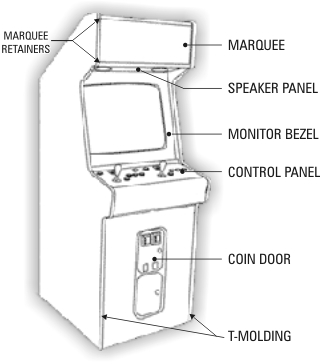
Building your own Arcade
Main article Building.
What type of build meets my needs?
One common pitfall of arcade building is trying to build a cab to "play everything" and ending up with a monster of a control panel often nicknamed a frankenpanel by the community. Consider what you want to achieve and what your limitations are before starting to build.
- Start by considering where you want to put/use the cab. Measure the doorways so you can actually move the arcade from the place of construction to the gameroom. Consider what type of cab (upright, sitdown, cocktail, bartop, etc.) will fit your circumstances. Consider possible reflections of windows/lamps on the monitor and power outlet availability.
- Make a list of the games, emulators, and front end you want to use. This list should include any "can't live without" games and will help you choose a suitable computer.
- Consider the number of simultaneous players you want to support. Keep in mind that more players means adapting your control panel; the more controls the more room you'll need (space might be an issue). If you plan to support more than 2 players, make sure all players have a good view of the screen. Also more players probably means a bigger budget- keep in mind that there are alternatives like using USB joypads for letting other players join in or using a 2-player version of a 4-player game like Gauntlet, TMNT, or X-Men.
- Figure out what kind/quantity of controls you'll need to support the games and emulators on your list. Go through the list to determine what controls you will need. Joysticks come in many variants such as 4-way, 8-way, and analog. Some games or consoles require analog controls. Keep in mind that some controls can be used as alternative: for example a trackball might also work as a spinner or mouse. A spinner might also work as a steering wheel. Note that reusing controls is also subject to personal preference and is an often discussed subject within the community.
- What computer do you want/need to use. Newer games means a newer computer. If you already have a computer you plan to use, try some emulators on it to see what games it is capable of running - cross check this with the games you want to play.
- That will lead you to what emulators and other software like front-ends you want/need. Emulators are programs that can make the computer act as a (retro)gaming system such as an arcade machine or game consoles. Do you want the players to be able to switch games? There are many programs where players can select and start games (this kind of software programs are known as front-ends. Configuring the computer to run old games is also part of the hobby!
- Choose your encoder. The encoder is a specialized piece of electronics that connects the controls to the computer. There are several vendors that sell encoders, it is also possible to create your own by hacking a keyboard or gamepad. It is usually much easier to buy an encoder from a vendor instead. A few things to keep in mind when selecting an encoder such as the number of supported inputs (how many buttons can you connect) support for analogue devices (trackball, spinner etc.).
- What is the artwork/theme/design you want to use? Picking the artwork or theme early may help you selecting the colors of the buttons or t-molding. It may also affect the way you want to arrange the buttons on the controlpanel or the size of the marquee.
- Arrange the controls on the control panel. It is highly encouraged to create a test mockup out of cardboard to test the layout. This enables you to "feel" if the controls are in the right place and the controlpanel is comfortable to play.
- Select a monitor. What kind of monitor do you plan to use? Consider that the size may affect the dimensions of the cabinet. Keep in mind that many arcade games have the monitor in portrait mode (while these are still playable on a landscape oriented monitor, the games will often be scaled down). Some emulators can use special effects (shaders) to simulate the appearance of an old CRT monitor on LCD (flat panel) monitors, this usually requires a decent videocard.
- Design the rest of the cab around the monitor and control panel. The control panel and monitor often dictate the required dimensions for the rest of the cabinet. Keep also in mind the considerations at point 1 in this list!
There are many more topics to explore such as rotating monitors, swappable control panels, and modular control panels. This list is by no means complete but it should provide a solid foundation for you to start designing your own cab!
What is the difference between an original arcade cab and a MAME cab?
An original arcade cabinet refers to a cabinet designed for commecial operation. These cabinets are often crafted for a specific game or specific type of dedicated arcade (computer)hardware. A MAME cabinet is the collective name for a homebuild arcade intended to simulate the arcade experience. These cabinets are usually designed to operate a many different games.
Some original arcade cabinets are damaged beyond restoration, and may serve as the basis for a MAME cabinet.
Also note that the name MAME cabinet refers to the emulator MAME, but in many cases several other emulators are used to play games. MAME is the most common emulator to play arcade games.
What is JAMMA/JAMMA+?
Main article JAMMA.
JAMMA is a wiring standard developed in 1985 by Japan Amusement Machine and Marketing Association, Inc. It allows you to easily change between JAMMA compatible game boards without re-wiring the cabinet. If you plan to build your own arcade from scratch with your own PC, the JAMMA standard does not apply; it is an industry standard.
The JAMMA standard uses a 56-pin edge connector on the board with inputs and outputs common to most video games. JAMMA Games that have more than 3 action buttons, more than 2 players, or different control types use the JAMMA+ standard.
The JAMMA standard enables you to hook an original arcade cabinet to a PC using a J-PAC encoder. This allows you to use the existing controls to play emulated games. See also: Connecting a PC to an Arcade Cabinet.
If you have JAMMA compatible game circuit boards, you will need JAMMA compatible arcade hardware to be able to play them.
Controls
Main article Controls.
Authentic controls and control panels give you that original arcade feel.
Joysticks
Main article Joysticks.
A Joystick is a device to let you manually control direction of movement in an arcade game. When selecting the correct joystick for your setup, keep in mind the games you wish to play. Note that there are also games that use dual joysticks.
2-way
2-way joysticks register movement along either the X-axis or Y-axis. These joysticks are operated by triggering microswitches which means these are absolute -- either movement in a direction is triggered or not. 4-way or 8-way joysticks can be used as physically-restricted 2-way joysticks by using a slot-shaped restrictor plate.
4/8-way
4-way and 8-way joysticks register movement along the X-axis and Y-axis. These joysticks are operated by triggering microswitches which means these are absolute -- either movement in a direction is triggered or not. Both 4-way and 8-way joysticks have 4 microswitches. The difference between 4-way and 8-way joysticks is that a 4-way stick can only activate one switch (up, down, left, or right) at a time, but an 8-way stick can register up to two switches (up+right, etc.) at a time. Some joysticks have a restrictor plate that limits/defines the joystick's range of motion, allowing you to select 4/8-way operation. There are also models that can automatically switch between physical 4-way and 8-way restriction using a motor/actuator controlled by software.
Analog
Analog joystics can discern how far the handle has been pushed from the center position. This type of joystick is often used where the player must be able to control the movement in a smooth way, for example pushing the joystick further also makes the game character move faster into the chosen direction.
Speciality joysticks
Speciality joysticks include 49-way joysticks, rotary joysticks, TRON joysticks and joysticks with a trigger and/or one or more buttons.
Mounting joysticks
It is important to note that joysticks should always be mounted parallel to the screen: it is intuitive for a player to move the joystick in relation to the action on the screen. This might seem not obvious in 4-player designs, but experience has proved that this holds true even if the player is standing diagonal towards the screen. Therefore it is advised not to angle joysticks for players 3 and 4. The only notable exception to this rule is a dedicated Q*Bert cabinet, where the joysticks are angled by design (though it is still true that joystick movement is related to the onscreen action, since the character Q*Bert can only move in diagonals).
Buttons
Main article Pushbuttons.
See also: Working with Microswitches. See also: Wiring Push Buttons and Conventional Digital Joysticks.
Pushbuttons are the simplest and most common form of control consisting of a momentary switch that makes contact when pressed. Buttons come in various colors, shapes and sizes. Round buttons are the most common for control panels.
Layout
The placement of buttons (and joysticks) are often subject to personal preference. Still it is wise to take a look at common layouts used in the arcade industry, as these are designed to be used by many different sized hands and intensive use. The website Slagcoin has a list of layouts and descriptions. It is recommended reading material.
Before constructing a control panel, a cardboard mockup often gives a good impression if the controls are comfortable to use.
Number of buttons
The number of buttons is tied the the games you plan to play. Most fighting games used 6 buttons in a 2 rows of 3 buttons configuration. The Neo Geo used 4 buttons in a single row. Some people combine these two layouts in a 2 row layout with 3 buttons on one row and four on the other row.
Note that no arcade machine so far ever used more than 4 buttons for players three and four.
Illuminating buttons
Main article Lighting.
Several vendors sell lighting kits for pushbuttons. Often these kits require a special (USB) circuit board to control the lights -note that it is also possible to have the lights permanently lit by connecting the lights directly to a power source instead.
Trackballs
Main article Trackballs.
A Trackball is a large ball that can be pushed in any direction to control an arcade game. Trackballs provide precise analog control, much like a mouse.
Spinners
Main article Spinners.
A Spinner is a knob that can be spun rapidly in either direction to move an on-screen paddle or character. Spinners provide precise analog control like a mouse, but act only along one axis.
Other specialized controls
See also: Category:Controls.
Yokes, steering wheels, trigger stick, rotary joysticks, light guns, etc.
USB gamepads/controllers
Construction
Main article Building.
Building your own arcade cabinet or controller can be a rewarding experience. The construction itself involves various disciplines from woodworking, electronics and design. While some people in the community have produced exceptional cabinets, everyone with some practice and dedication can build a cabinet. The forum has an example with images to give an impression of how a cabinet is built.
What tools do I need?
Main article Hand Tools.
Main article Power Tools.
Building your own arcade machine is no simple task and requires the correct tools as well as the knowledge of how to use each one correctly and safely. Keep the safety guidelines in mind for each tool in when using them!
Design
Main article Technical design software.
Planning is everything is this hobby. To make sure your design fits together as you had in mind it is wise to sketch out your designs first. Regular paper sketches with measurements might suit your needs. There is also software (some available for free) to help design your cabinet. Often community members share their designs in digital files. Sketchup is quite popular, but other software such as Microsoft Visio works as well.
What type of wood to use?
Main article Wood products.
In building an arcade cabinet, several types of materials are available to you. Each has its strengths and weaknesses. The most common used materials are MDF, Plywood and MDO.
Mounting options
-- Mounting plate
-- Top-mount
-- Under-mount (non-recessed)
-- Under-mount (recessed)
-- Carriage bolts
-- Threaded inserts
-- Support blocks
Encoders
Main article Encoders.
An encoder is a device that interfaces between the controls and the computer that runs the games. In the early days of the hobby often encoders were made by reusing old keyboards or gamepads and soldering wires to the connection points. Today vendors have different kinds of encoder circuit boards to make the process easier. Encoders usually connect to the PC using USB or PS/2 connectors.
What type of encoder(s) do I need?
(keyboard, gamepad, optical, combination/hybrid?)
How many encoder inputs do I need for my control panel?
The encoder must be able to support all controls you plan to use as discrete inputs. Check the vendor supplied information if the encode of your choice is able to support the number (and) type of controls you plan to use. Note that a combination of encoders is also a posibility. If you decide to make your own encoder, be sure to plan ahead to support the controls of your choice.
Basic wiring
See also: Wiring Push Buttons and Conventional Digital Joysticks.
Quick disconnect sizes
Most microswitches use 0.187" QDs. (4.8 mm)
Some use 0.250" QDs. (6 mm)
Most two tab buttons (Sanwa, Seimitsu, Goldleaf, etc.) and leaf switches use 0.110" QDs. (2.8 mm)
Soldering
Commonly used sizes
Most control panels use between 20AWG and 30AWG wire to connect controls. AWG stands for American Wire Gauge. 22AWG stranded wire is a popular choice -- small enough to work with fairly easily, big enough for solid crimp connections and carrying current for many LED setups.
See Wikipedia for other wire gauges British Standard Wire Gauge, IEC 60228 and Gauge comparison chart.
How do I wire microswitches to an encoder?
Diagram or picture showing three microswitches wired to an encoder and a daisy-chain ground.
Illuminating your cabinet
Main article Lighting.
See also: Finishing.
LED Lighting
Most arcade LEDs are designed to run on either 5v or 12v circuits.
You can use 12v LEDs powered by 5v for extremely-low power consumption -- commonly used for standalone USB control panels to avoid the use of a second cable for LED power.
Single color buttons
These are lit by a single-color LED.
RGB buttons
Can be hard-wired to operate like single color buttons, but the most common way to use these LEDs is with a controller.
These LEDs have 4 wires: Operating voltage (yellow wire), red ground, green ground, and blue ground
LED controllers
Displays
Main article Video.
Displays come in types CRT and Flatscreen. Both have advantages and disadvantages. CRT stands for Cathode Ray Tube and works by sending beams of electrons to a fluoricent screen. CRT displays in the consumer markets are becomming less and less common in favour of flatscreen displays. Flatscreen displays are in LCD, LED or OLED variants each with their own strenght and weaknesses but are generally categorised by availability and pricepoint. A small number of arcade cabinets used speciality displays such as backscreen projection.
See also the Monitor FAQ topic on the forums.
Differences: pros/cons
Arcade CRT monitor The arcade monitor offers the best arcade experience as these are the monitors used in the original cabinets. These monitors are hard to find. These monitors usually support low resolutions (which may or may not be a con, depending on the types of games you plan to play). See also: Arcade Monitors.
- PRO + Offer a real arcade experience.
- CON - Hard to find.
- CON - Requires a special videocard to use with a PC.
CRT television The CRT television can be used as a display. See also: Televisions.
- PRO + Close to an arcade monitor.
- PRO + Cheap and easy to find 2nd hand market.
- PRO + Common in the 4:3 aspect ratio (most common ratio for arcade games).
- PRO + Europe only: Most European TVs have the SCART connector for easier RGB connection. This makes the TV exactly as an arcade monitor. See also this forum topic.
- CON - Generally very heavy (especially above the 19 inch).
CRT monitor The CRT monitor is a regular CRT PC monitor. Some types of CRT monitors (MultiSync Monitors) can display arcade hardware natively. See also: PC Monitors.
- PRO + Close to an arcade monitor (but not as close as a CRT television).
- PRO + Cheap and easy to find for sizes up to and including 19 inch on 2nd hand market.
- PRO + Common in the 4:3 aspect ratio (most common ratio for arcade games).
- CON - Harder to find in sizes of 21 inch and above (even in the 2nd hand market).
- CON - Generally very heavy (especially above the 19 inch).
LCD Flatpanel The flatpanel computer monitors are the most common computer displays at the moment.
- PRO + Lightweight.
- PRO + Easy to mount inside a cabinet (due to the mounting standard).
- PRO + Cheap and commonly available.
- CON - Sizes above 19" are usually in the 16:9 (widescreen) aspect ratio (4:3 is more common in arcade games).
- CON - Lack the authentic look ("too clean"). Some emulators provide graphic filters to simulate the look of a CRT monitor.
- CON - The viewing angle might be a problem (depends on the model and make- but it is something to keep in mind).
- PRO/CON Has a "native" resolution, which means it will look the best in a specific setting. Most emulators and software can be set to use this resolution.
LED Flatpanel LED display technology is an improvement over LCD technology and is currently common used in flatpanel televisions. If you plan to use a television model for your arcade, it is advised to verify if the connection options for the display are compatible to the computer you plan to use.
- PRO + Lightweight.
- PRO + Easy to mount inside a cabinet (due to the mounting standard).
- PRO + Available in large sizes.
- PRO + Wide viewing angle compared to LCD.
- CON - Generally more expensive than LCD monitors.
- CON - Nearly all LED displays are in the 16:9 (widescreen) aspect ratio (4:3 is more common in arcade games).
- CON - Lack the authentic look ("too clean"). Some emulators provide graphic filters to simulate the look of a CRT monitor.
- PRO/CON Has a "native" resolution, which means it will look the best in a specific setting. Most emulators and software can be set to use this resolution.
Types of connections
(composite, component, arcade, VGA, DVI, HDMI)
Input lag (Not response time)
Software
Emulators
(MAME, console emulators, pinball, flash games)
What is an emulator?
A software program that duplicates the hardware, firmware/software, and gameplay of an older game system.
What is a ROM?
For the original games - Read Only Memory chip(s) on the game board/cartridge that holds the program code for a game/game system. For emulators - .ZIP file(s) containing a dump of the game/game system code.
What are the different "flavors" of MAME?
MAME - The command line program that the other variants are based on.
MAME32, MAMEUI, or MAMEUIFX - Graphic User Interface (GUI) versions of MAME.
Why won't this ROM work with the newer version of that emulator?
The game may not be fully functional yet. (Encryption issues, driver problems, incomplete ROM dumps, etc.)
There may be a more accurate "dump" of that game's ROM used by the newer emulator -- emulator and ROM versions must be compatible.
You may also need other driver files or a .CHD (Compressed Hunks of Data) hard drive image.
How can I tell if my ROMs and emulator are compatible?
Use clrmamepro http://mamedev.emulab.it/clrmamepro/ or your emulator's "Audit" function (if available) to check the version and filenames of ROMs compared to your emulator program version.
Front end
Other useful software
(Joy2key, DrVenture's controller remap?, AHK?, mrotate?)
Forum tips for asking questions that get good/faster answers:
- Search first, somebody else has probably encountered this problem before -- don't ask people to retype the same old answers to the same old questions.
- Take your time editing the post so it is specific, clear, and easy to read.
- Whenever possible, include decent pics/screencaps/diagrams.
- Include software/OS versions if applicable.
- Include your location when asking about parts/vendors or electrical wiring. (different countries use different wire colors and/or voltages)