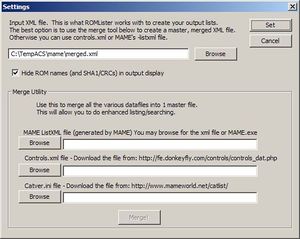RL tutorial merge
Because no one single file out there adequately describes all the information about a particular ROM, we need to combine all the details from 3 separate files into 1 master file so ROMLister can work on it. When you first launch ROMLister or whenever you press the settings button from within the main screen, this is the dialog you will see.
The lower half of this window is the merge tool. The following steps will create a merged file:
1) Click on the MAME ListXML browse button. MAME.exe has a feature which generates a big text file which has descriptions of all the ROMs it supports. (We'll call the text file that MAME creates "listXML.xml" from here onward)
When you hit the browse button, it will ask you to select MAME.exe, and then ROMLister will have MAME create the listXML.xml file. This process takes upwards of a minute, and when MAME is finished, the path and filename will show up in the dialog.
If you have already created the listXML.xml file from other applications (some front ends use it) you can change the file type in the open browser to xml files and just point ROMLister to the listXML file instead of having MAME generate it for you.
2) If you have not already done so, download controls.xml from controls.dat website Be sure to get the XML version, not the .dat version.
Point the Controls.xml file browser to this file.
3) If you have not already done so, download catver.ini from catver.ini website Point the catver.ini file browser to this file.
4) Click the Merge! button. ROMLister will pop up another dialog asking you what to call this new, merged file it's about to create. Let's call it merged.xml.
When ROMLister is finished merging, the path+filename of the final, merged file appears in the topmost Input XML file window. This is the input file that ROMLister will use from now on, and this file contains the best of all the information from the 3 files, and will greatly improve the amount of searchable items you can filter ROMs on.
5) Click the Set button and you'll go to the main ROMLister screen.
Creating a merged file is a one time process. ROMLister will remember the merged file next time you launch the application and take you straight to the main screen.