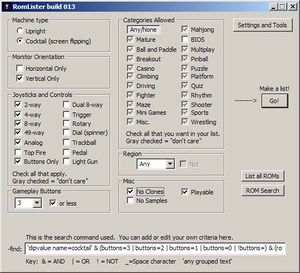RL tutorial firstList
ROMLister - creating your first list.
So you've just finished building your machine; spent countless hours and perhaps more money than you should have getting all the hardware just right. Now it's finally time for game playing. Your first instinct may be to dump your entire MAME set onto your machine and just try everything. What happens when your friend (or spouse) loads up centipede and you don't have a trackball? What happens if you try and play Mortal Kombat and you've only got 4 buttons on your control panel? You don't want to give a bad gameplay impression, nor do you want have to babysit everyone using your machine to only try ROMs that your machine has the controls for.
Instead of putting every single game that MAME supports on your machine, and having a bunch of incomplete and unplayable games, why not narrow down the MAME collection to just the games that your hardware can properly support?
Welcome to ROMLister! ROMLister will help you weed out games that you can't play properly, or simply that you don't want on your machine.
Let's Get Started.
Step one is to build the required input files. This Tutorial steps you through that process.
Step two is to plug in the type of hardware that your machine supports.
Let's start with Buttons. Under the buttons selection, simply select the number your machine has.
(if your machine is multi-player/cocktail let's just concentrate on player 1 for now) This value is not counting player start buttons, administrator buttons, credit buttons or anything else-only the number of buttons available to the player when playing a game.
You'll likely want to keep the "or less" checkbox checked, since obviously a machine that has, say, 2 buttons on it, can play games with 1 or 0 buttons required.
Next, let's select the Controls your machine has. If your machine has multiple sticks, you can either check the boxes for each one, or you can look at it this way: An 8-way joystick can also play 4-way and 2-way games, so you could also check 4way and 2way as well as 8way. (If you have unusual controls, such as a 49-way, let's just try and keep things simple and treat it as an 8way for now-this is only a beginner tutorial.)
Ok, press the GO! button and see what shows up.
After the program chews for a bit, it should show a display of ROM names in the main window.
Let's take it a step further. Let's remove all the adult games out of that list (assuming there are any in your list)
Back to the quick-find wizard, select the Category dropdown list and find Mature. Now hit the "Not" checkbox. Press Go! again, and the list should be a little shorter.
You can continue from here. If you have a machine with only a horizontal monitor and don't like vertical games from showing up, hit the monitor type checkbox. If you have a cocktail machine and use the cocktail radio button, you can filter out all the games that don't support cocktail mode (flipping).
If you want to do more advanced searches, such as eliminating multiple type of categories, you'll want to read the Advanced Searching tutorial.
Step Three
Now, to output the list you've built.
Depending on the front end you have decided to use, you can select different output file types. Several front ends use a simple text file of the ROM names, others, such as MALA, use a proprietary format. You'll need to know what your front end uses before selecting the output type radio button of your choice. Also be sure to check the "File" checkbox so that the output you create gets saved. (otherwise the output will only show up in the big window, like we've been seeing.)
This time when you hit the GO! button, a save dialog will show up asking you for the name of the file you're about to create.
You're done! You should be able to load that file into your front-end and see your new list of games.