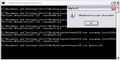Mamewah Setup
Requirements
Mamewah requires the following in order to function properly:
Windows Operating System (95/98/ME/2K/XP)
DirectX 8 or higher
These System Files
Mamewah Program Files
Installed Emulators
Installation
The first thing you will need to do is install the required System Files from the link above. To do so, download the file, and unzip it to a temporary location. Once unzipped, double-click on the setup.bat to install. You should see the confirmation of this as shown to the left.
Next you will need to install the Mamewah Program Files. This can be installed into any location on your hard drive. Once you have done this, you can run Mamewah. However, since no emulators are configured yet, it is not ready to use.
Configuring Emulators
Configuration for running emulators through MAMEWAH is done via .ini files. For more specifics on the various ini files used in MAMEWAH, see the Editing Mamewah 161 Ini files section.
We'll start with the default MAME .ini file. If you take a look in your \ini folder, you should see mame.ini - open this file in notepad or similar text editing application. While this file is pre-configured as much as possible, filenames and paths will need to be altered, along with any other personal settings you may wish to adjust.
NOTE: do not confuse mame.ini with the mame-0.ini or mame-1.ini. These are list specific ini files which we will talk about later.
The important sections to modify here are the 'rom_path' and 'emulator_executable'. rom_path is the location of your rom files, while emulator_executable is the full path to where your emulator (in this case, MAME) is installed.
Once you have done this, you can now run Mamewah again. Once started, press 2 to access the Options menu, goto 'Games List Options' and press 1 to select it. Then goto 'Generate List' and press 1 again to select it. This will generate a list based on the roms found in the folder provided.
At this point you should be able to run the games by pressing 1.
Controls
1: Select an Option
2: Show Option Menu
ESC: Exit MAMEWAH