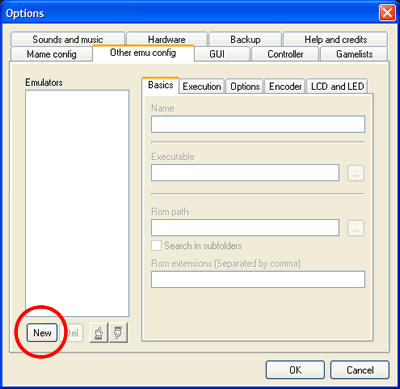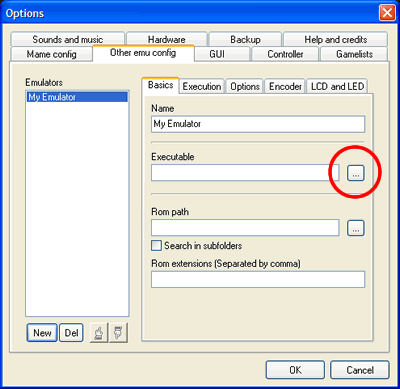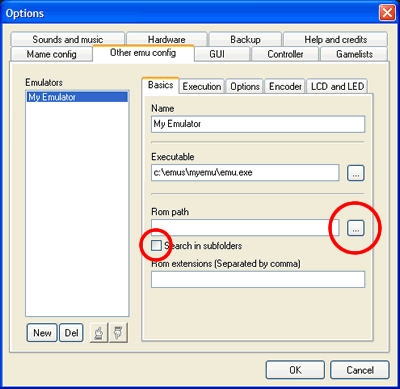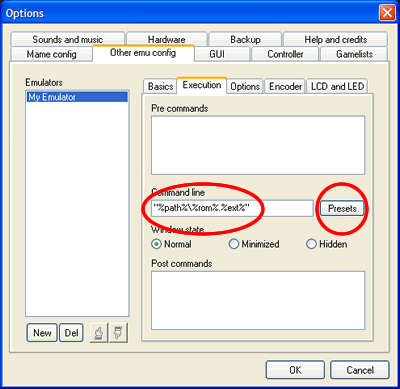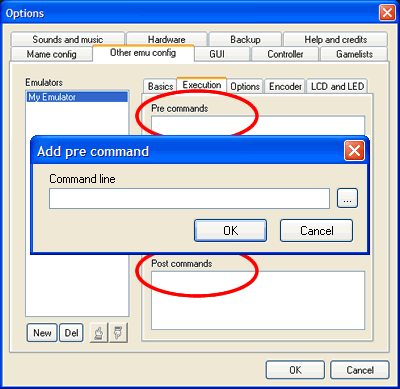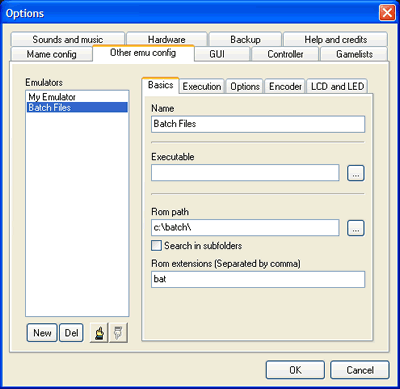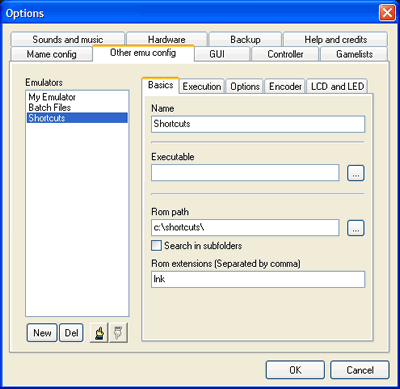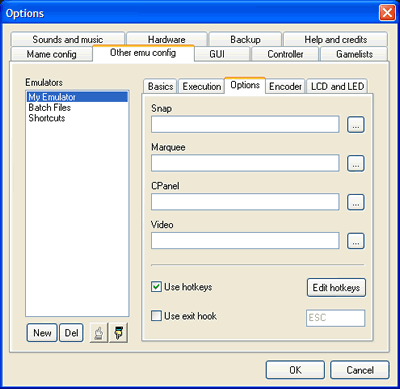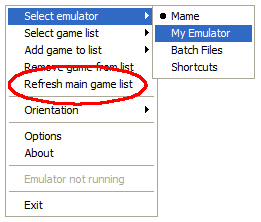Difference between revisions of "Mala SetupEmulators"
m |
m (added footer as well "see also") |
||
| Line 45: | Line 45: | ||
Then create/refresh the main game list of the selected emulator with the command 'Refresh main game list'. | Then create/refresh the main game list of the selected emulator with the command 'Refresh main game list'. | ||
| + | |||
| + | == See Also == | ||
| + | * [http://malafe.net/files/download/MalaEmuSetup-v1.3.doc Emulator installation and configuration plus Visual Pinball] by UncleT | ||
| + | * [http://www.malafe.net/index.php?page=presets Emulator Presets] - Allready defined command line present for various emulators | ||
| + | |||
| + | {{Mala-Wiki}} | ||
Revision as of 18:06, 24 May 2008
Some explanation on configuration of non MAME emulators in MaLa.
Click the 'new' button to create a new emulator. Enter the name of the emulator and click on the 'OK' button.
Choose the emulator executable by clicking on the '...' button.
Select a rom path for your emulator. MaLa collects all extension found in this directory and adds them to the rom extensions field. Additional you can enable a sub directory search.
Now it's time to define how MaLa should call the emulator. You can use the following placeholder to define a command line: - %path%: Full path of rom file - %rom%: Name of rom file - %parent%: Name of parent rom file - %ext%: Extension of rom file
Click on the button (Presets) next to the edit field to paste some default command lines or emulator specific command lines. To update your preset file visit the emulator presets page under the download section.
Additional you can add pre and post commands to an emulator. Use the same placeholder for the pre/prost commands. Right click on listboxes to add/edit/delete/move commands in the lists.
If you want to run batch files there is no need for an emulator executable, just leave it empty.
The same goes for shortcuts to run pc games or any other windows application, like jukebox applications. Use 'lnk' as rom extension and %rom% only for the command line.
On the 'Options' tab sheet you can add folders for the emulator pictures and videos and define some hotkeys to control the emulator.
After closing the options dialog with 'OK' select the new emulator in the popup or MaLa menu:
Then create/refresh the main game list of the selected emulator with the command 'Refresh main game list'.
See Also
- Emulator installation and configuration plus Visual Pinball by UncleT
- Emulator Presets - Allready defined command line present for various emulators
| Back to Mala Wiki - Mala Forum |